To add Pax8 items to a quote start by navigating to the Product Lookup window by clicking on the Products icon on the standard toolbar.

With the Product Lookup window open click on the Pax8 tab.
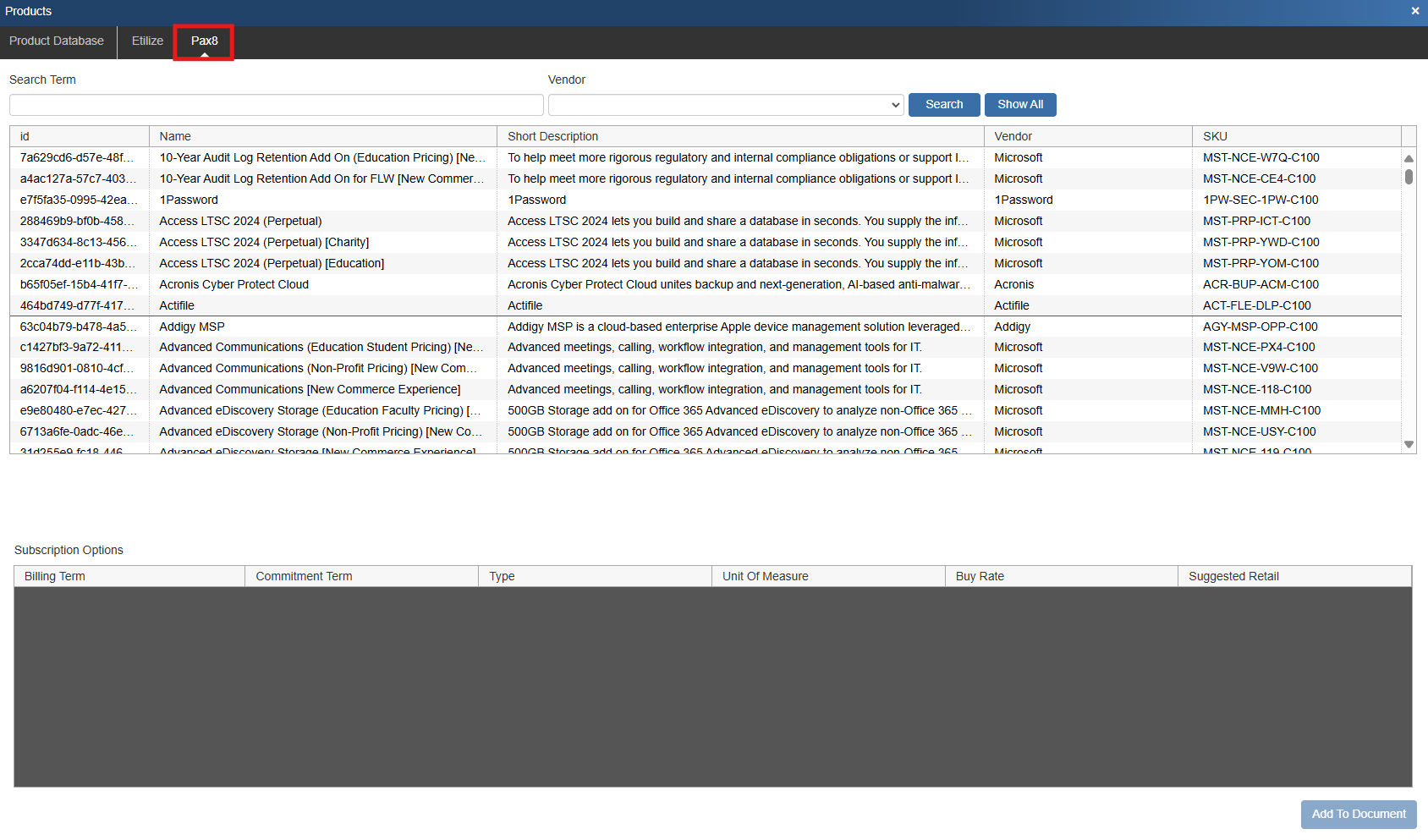
This opens the Search Pax8 window where you can search for items you wish to include on the quote. Here you can search the Pax8 database using a search term and you can filter results by vendor. Additionally, if you wish to see all items you can hit Show All.
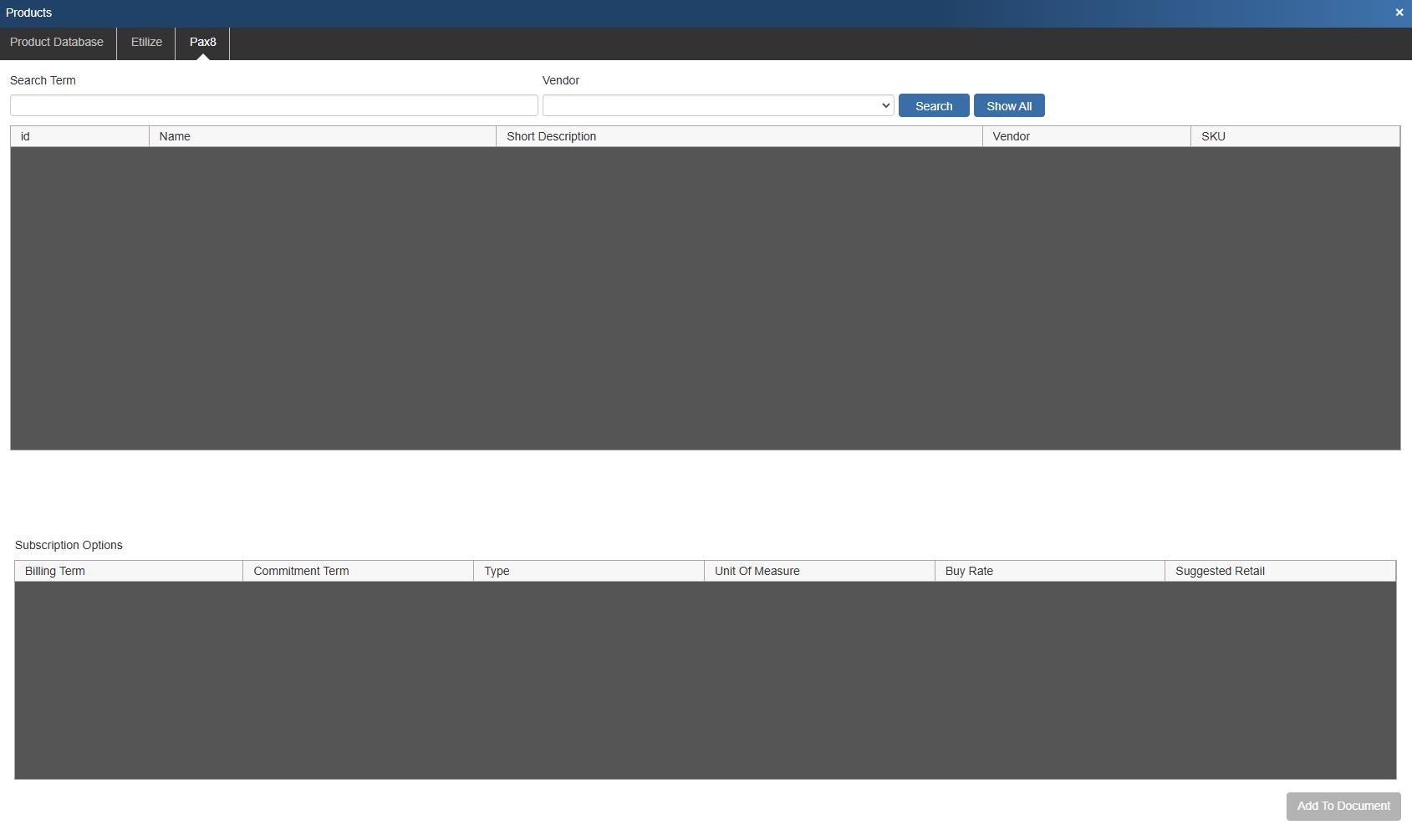
After you insert a search term the search results will populate in the window.
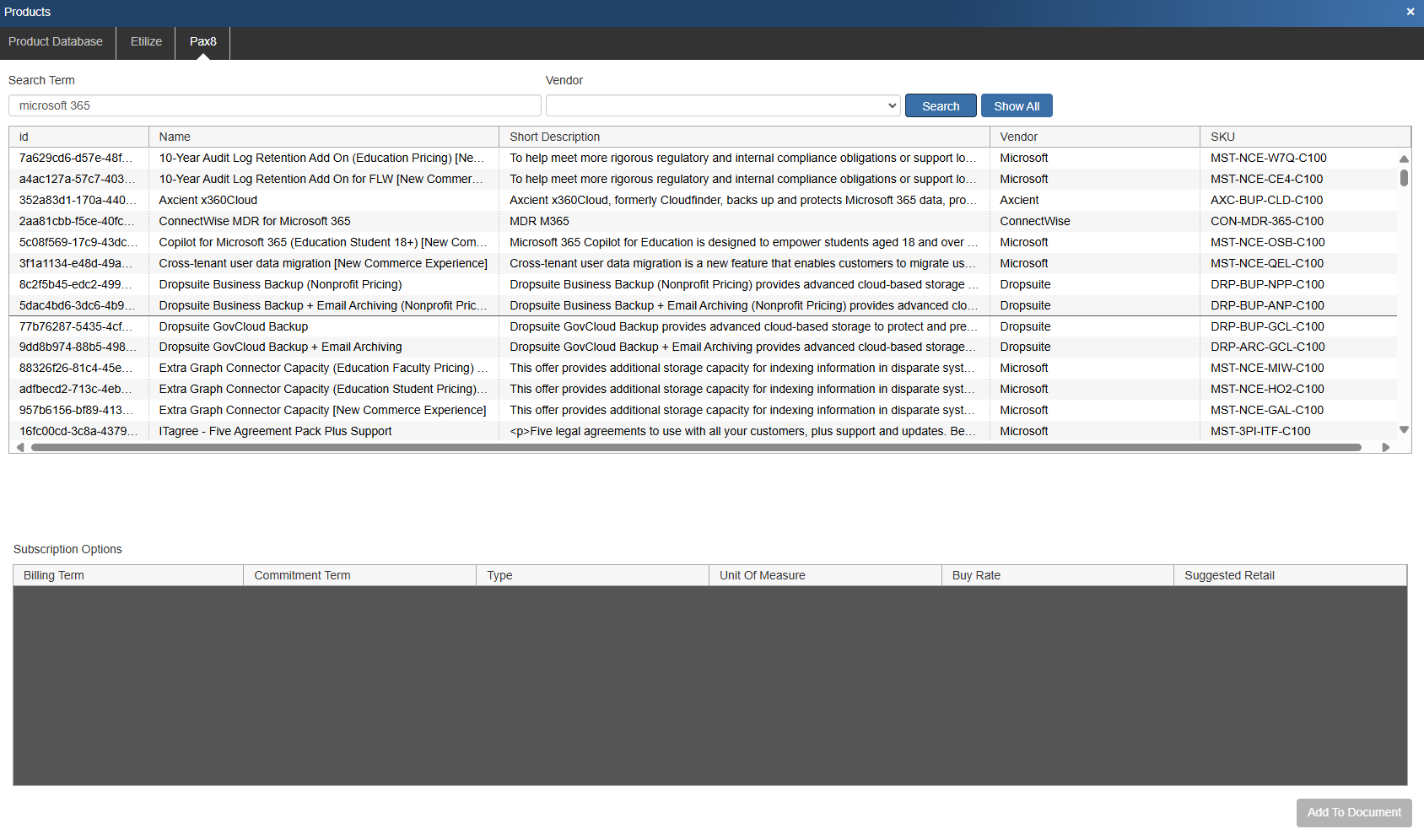
To add items to the quote select the item you would like to include, then select the Subscription Options along the bottom of the window. Once you have made your selections click Add to Document. This will add the item to the Document Items Tab.
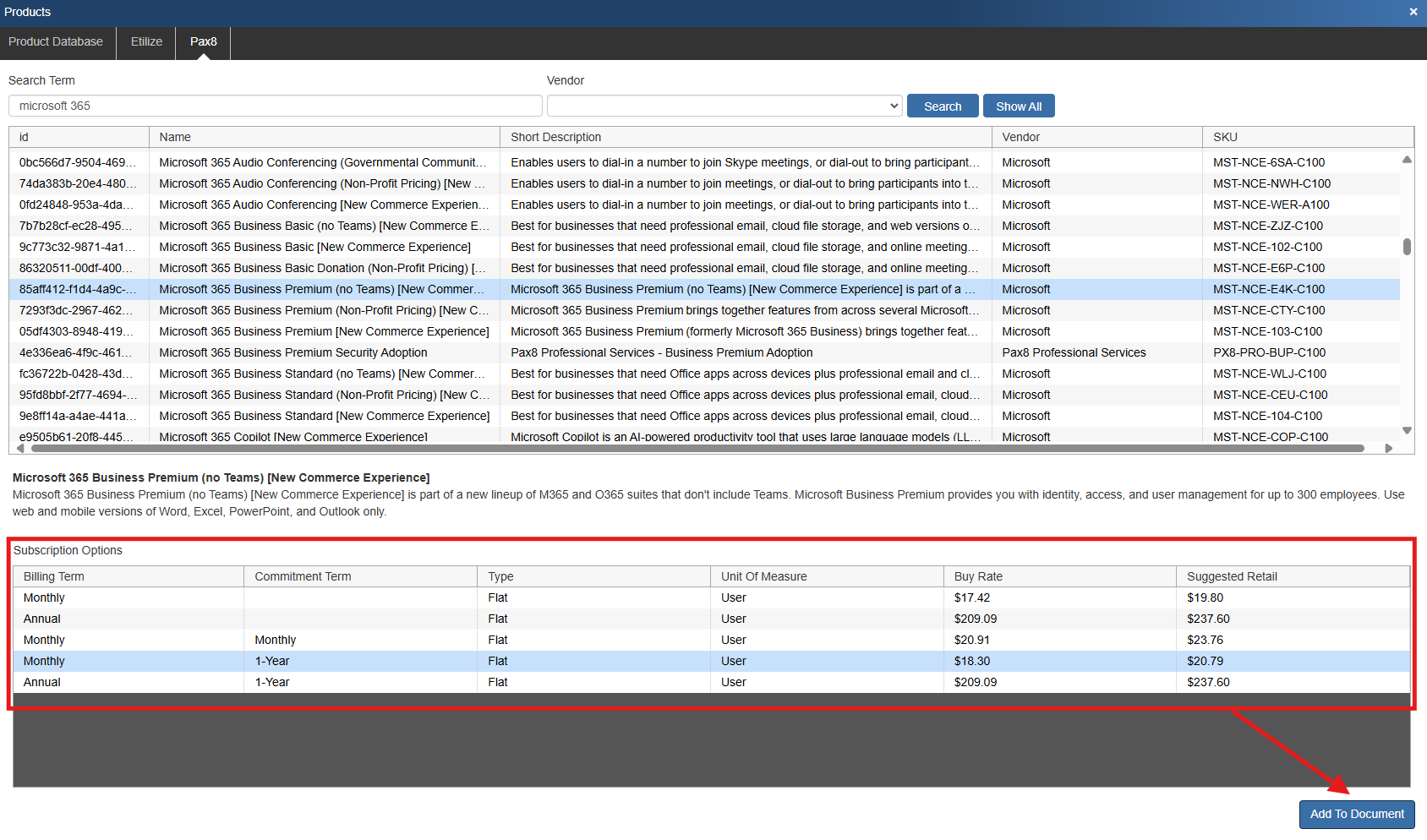
Note that when the item(s) is added to the quote they are inserted using the billing and commitment term suffix which represents the billing and commitment term for the item.

For example, the item SKU (Manufacturer Part #) from Pax8 for the first item listed above is MST-NCE-E4K-C100. Note that the SKU has been amended with the -MTH suffix, representing a monthly billing term, and a -1YR suffix, representing a monthly commitment.
With the products added from Pax8 you could now follow the normal quote creation and delivery process.