In addition to formatting text using styles and saved styles you can also format text by toggling on rich text in the text box's Object Properties. Doing so opens the rich text editor as seen below.
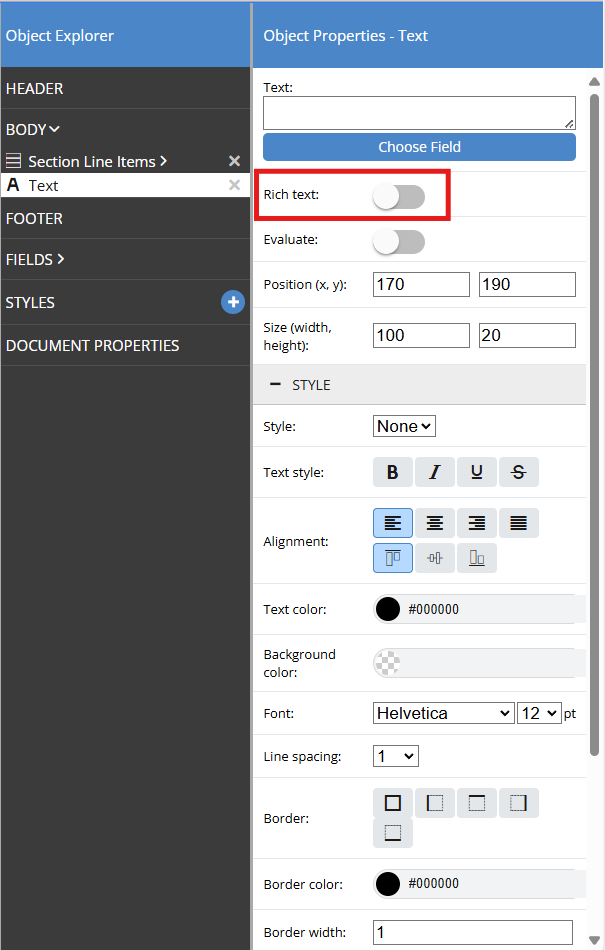
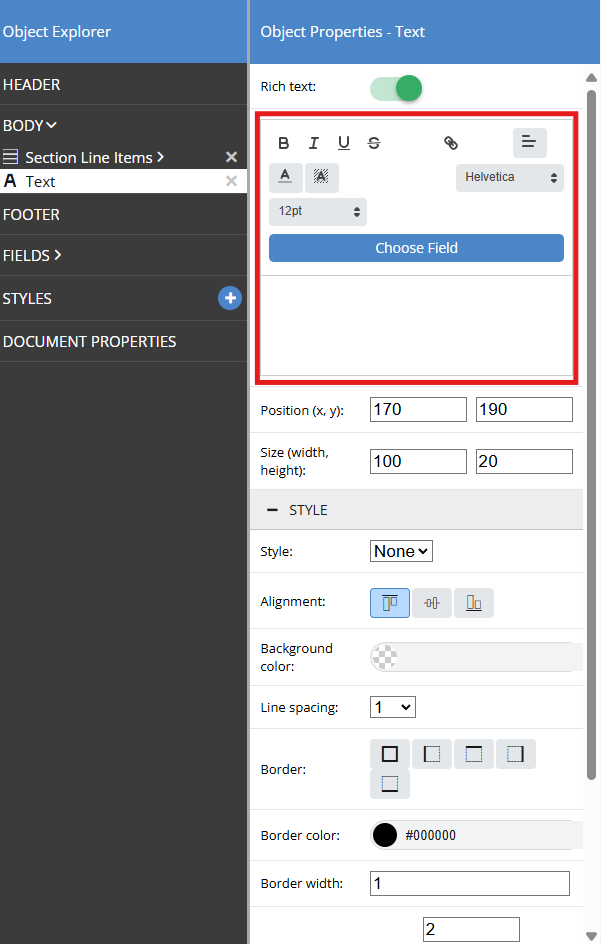
Using the rich text editor you can format your text using the different buttons available. If you are free typing text simply make your formatting selections and type into the rich text text box. If you want to adjust text that is already in the text box you must highlight it first, then make your formatting selections.
The rich text formatting options include:
 Bold Text
Bold Text
 Italicize Text
Italicize Text
 Underline Text
Underline Text
 Strike through Text
Strike through Text
 Add a Hyperlink
Add a Hyperlink
 Adjust Alignment
Adjust Alignment
 Change Font Color
Change Font Color
 Change Background Color
Change Background Color
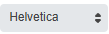 Change Font
Change Font
 Change Font Size
Change Font Size
As you make changes to the formatting of the text in the rich text box, those changes are reflected in the layout as seen below.
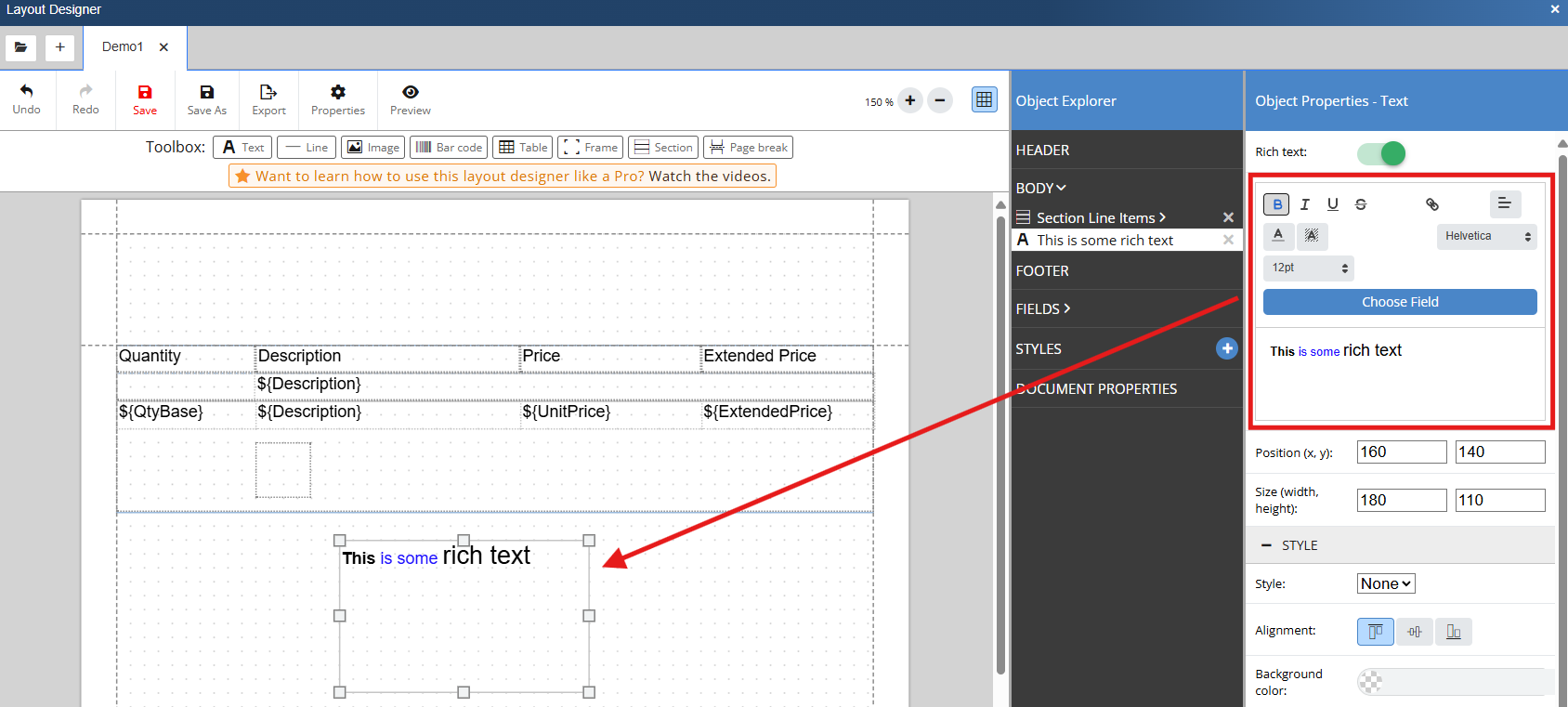
Printing Rich Text Formatted on the Document Items or Notes Tab
Users can format rich text from within the Quote Workbook from the Document Items or Notes Tab. For instructions on how to print these formatted fields on Layouts using the Layout Designer please see the Rich Text Example.