The Scripting Manager is used to build and execute scripts in QuoteWerks Web and can be accessed via the left-hand navigation bar. Once in the Scripting Manager there are a few sections that you can use to build, test, and implement your scripts.
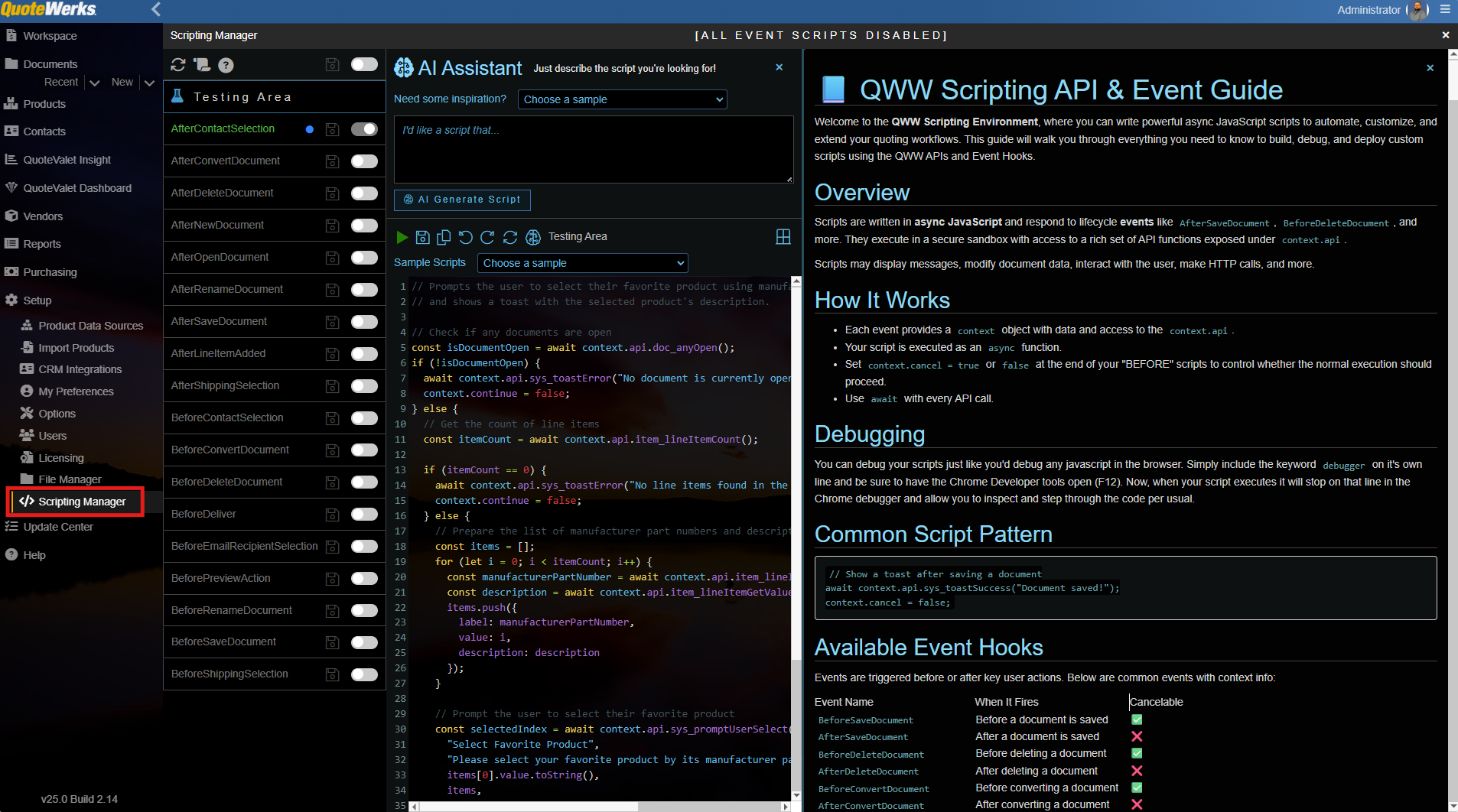
Global Controls
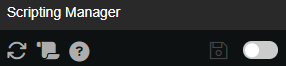
• Reload Everything – hitting this button will reload the Scripting Manager
Reload Everything – hitting this button will reload the Scripting Manager
• Show/Hide Scripting Logs – hitting this button will toggle the scripting logs, which if enabled will display at the bottom of the Scripting Manager
Show/Hide Scripting Logs – hitting this button will toggle the scripting logs, which if enabled will display at the bottom of the Scripting Manager
• Show/Hide Documentation – hitting this button will toggle the Scripting Manager documentation. This displays scripting documentation which includes basic syntax, available event hooks, functions, calls, HTTP requests, sample event scripts, and field references. This documentation can be used to provide guidance while you are building your own scripts.
Show/Hide Documentation – hitting this button will toggle the Scripting Manager documentation. This displays scripting documentation which includes basic syntax, available event hooks, functions, calls, HTTP requests, sample event scripts, and field references. This documentation can be used to provide guidance while you are building your own scripts.
• Save all changes - hitting this button will save any changes made across all event hooks.
Save all changes - hitting this button will save any changes made across all event hooks.
• Toggle Event Firing for All Scripts - hitting this toggle will turn event firing for all scripts on or off.
Toggle Event Firing for All Scripts - hitting this toggle will turn event firing for all scripts on or off.
Testing Area/Code Editor
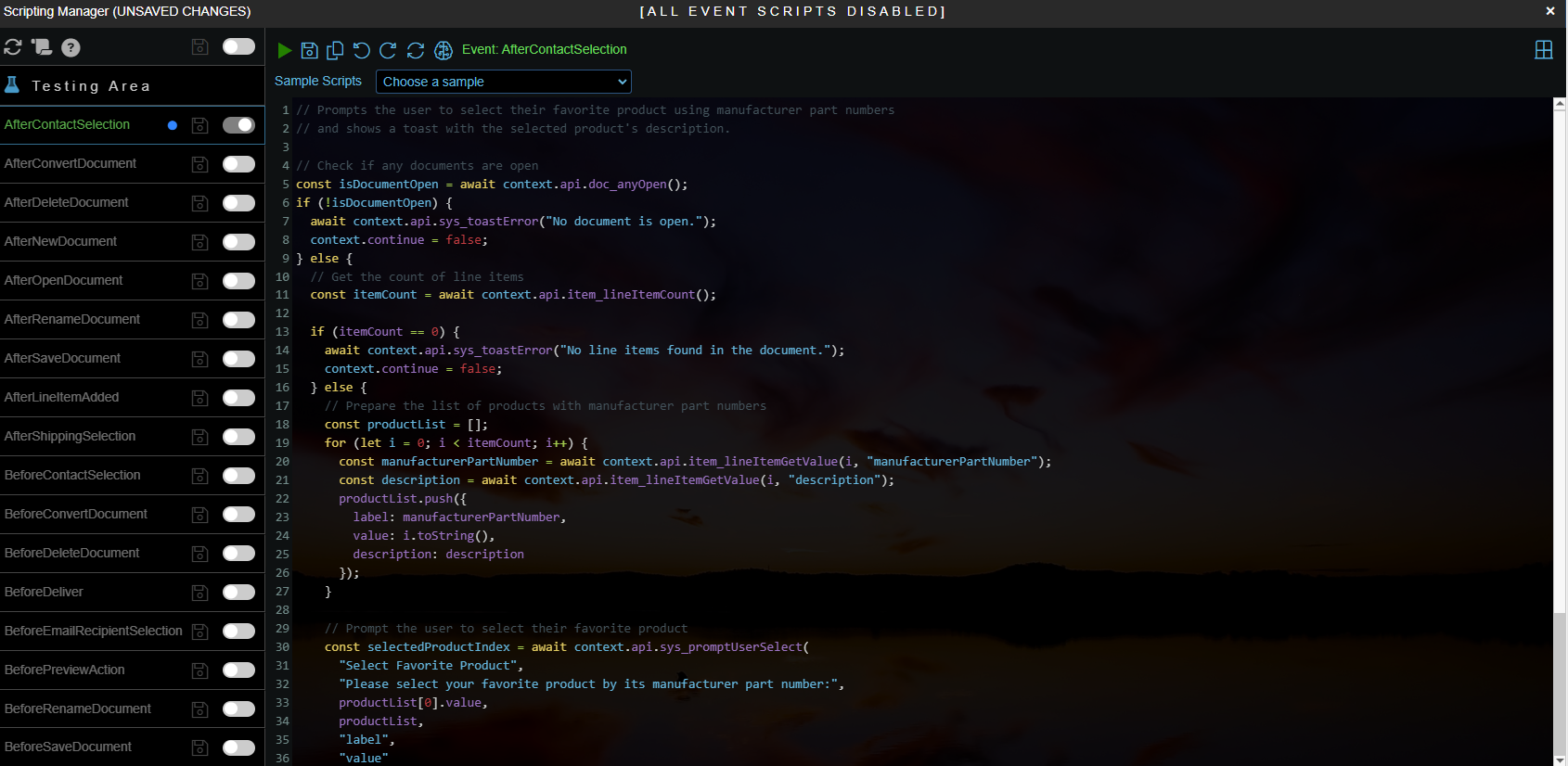
Clicking on Testing Area opens a window where you can choose sample scripts, write your own, and use the AI assistant. Simply select a sample or write your own script. When you are ready to test the script click on the play button. Once you are happy with the script you have built click on the save icon to save the script. You also have the ability to copy the script, undo and redo changes, reload the event script from the server, and access the AI Assistant, which can write scripts based on your prompts.

• This button will run the selected script.
This button will run the selected script.
• This button will save the event script.
This button will save the event script.
• This button copies the script to the clipboard.
This button copies the script to the clipboard.
• These buttons allow you to undo and redo changes made to the script.
These buttons allow you to undo and redo changes made to the script.
• This button will reload the event script from the server.
This button will reload the event script from the server.
• This button toggles the AI Assistant.
This button toggles the AI Assistant.
Event Hooks list
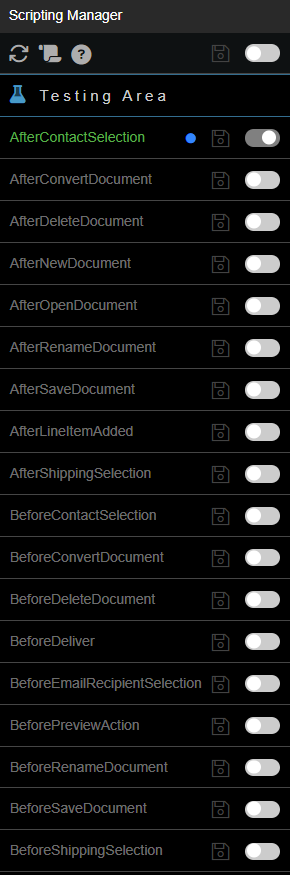
The Event Hooks list displays all of the events that can trigger a script. Each event can be toggled on or off and if changes are made you can commit those changes by clicking on the save icon. The save icon will display in red when there are uncommitted changes.
Clicking on an event will open a code editor in which you can build the script you would like to run triggered by the selected event. There are similar buttons as the testing area allowing you to run the script, save it, copy it, undo/redo changes, reload the event script from the server, and access the AI Assistant.

The AI Assistant can be accessed by clicking on the brain icon while in the testing area or while editing a script tied to a specific event hook. The AI assistant can assist you in writing scripts based on a prompt. Simply type your prompt into the AI assistant and click AI Generate Script. The system will translate your prompt into the JavaScript code needed to accomplish the task and return it in the code editor. From here you can edit, save, or copy the script. You can toggle the AI assistant on or off at any time by clicking the brain icon.
How to use the AI Assistant
The AI assistant is available in the testing area and when an Event is selected. To open the AI Assistant click on the Brain icon. In the dropdown list next to ‘Need some inspiration’ are sample prompts that can be used to generate specific scripts. If you would like to use the AI Assistant to write a script simply input your prompt (what you want the script to do) and hit ‘AI Generate Script.’ As AI processes the input, activity is logged in the Scripting Log which can be toggled on or off. The output will then be inserted into the code editor from which you can run, save, or edit the AI output.
Scripting Log
Clicking on  will open the scripting log at the bottom of the screen. This log will show the status of tasks within the scripting manager as well as when event hooks trigger a script to run.
will open the scripting log at the bottom of the screen. This log will show the status of tasks within the scripting manager as well as when event hooks trigger a script to run.
